Customer Profile
This article describes the sections of the Customer Profile.
Toolbar
The toolbar gives you quick access to common tools.
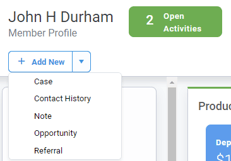
- Add Case - Clicking this button allows you to create a new case.
- Add Contact History - Clicking this button allows you to log a contact with a customer or prospect.
- Add Note - Clicking this button allows you to add a note to attach to the customer.
- Add an Opportunity - Clicking this button allows you to enter a manual Opportunity on a customer or prospect.
- Add Referral - Clicking this button allows you to enter a sales referral.
- Open Activities - The number of currently active activities for the customer. Clicking this will auto-scroll you down to the activities on this page.
Customer Information
This section of the profile shows summary information for the customer.

- Identification - Shows identification information.
- Relationship - Shows details about your relationship with the customer.
Accounts
This section shows information on all accounts related to this customer. The tabs allow you to switch between viewing active accounts and closed accounts.

- Type - The product type
- Account Number - The account number prefixed by the application code
- Description - The name of the product
- Ending Balance - The current balance as of end of the last business day
- Average Balance - The MTD average balance for the current month
- Rate - The current interest rate as of the end of the last business day
- Maturity Date - The maturity date of the account, if any
- Account Profit (TTM) -The profit generated by the account over the last twelve months. If the account was opened within the last twelve months, this field will show the profit of the account for the number of months it has been opened.
- Owners - All customers that are linked to this account. You may click on other owners to view their profiles.
- Closed Tab - The Closed tab shows accounts that have been closed.
- Services Tab - The services that the customer is signed up for.
The total line at the bottom of the table shows total deposits and loans.
Household or Business Group Information
Households are groups of customers that live at a common address. A customer must be an owner on at least one account to be in a household. If the customer is not an owner on any account, this section will just have the message "A household was not found".
On Profile pages, a business household is referred to as a "Business Group".
This section shows all of the members of the household along with demographic data.
If demographic data is not available for this household, the field contains blanks. For more information on demographic data, see Understanding Demographics.
For Individuals

For Businesses

You may click on the names of other members of the household or business group to see their profile.
Click on the View Household Profile or View Business Group to go to those profiles. See Household Profile for more information.
Contacts
This section shows any contact information that was added using the FI Works application.

The first card will always show the primary contact information for the customer. Any additional cards are additional contacts for the customer.
- Add Contact - Click to an an additional contact
- Edit Contact - Click the icon in the bottom right of any additional contact to edit the information. This will only show if you have the correct permissions to edit contacts.
Activities and Notes
This section lists all of the open Tasks, Opportunities, Cases, and Notes for the customer. Displayed in reverse chronological order.
